
Using The Asus O! Play Mini Media Player

Our Asus O! Play media player kits come with a remote, power supply, AV cable and USB thumb drive.
Properly formatted video clips are placed on the thumb drive.
Formatting
Our suggested format for your video is the .mov format utilizing the H.264 compression codec.
To do this in Adobe Premiere go to the "File" menu and select "Export Media"
The proper settings are highllighted below
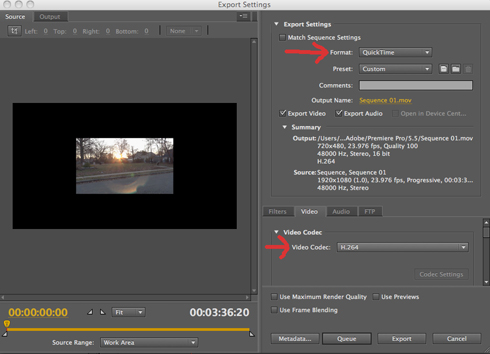
Make sure that the audio is set to "uncompressed"
Fall 2015 Update!! It appears that some files encoded with these specs in the newest version of Adobe Premiere are not playing in the media players. If this happens to your file, open it up in the Quicktime Player and export it again. This is a quick fix that definitely works.
Operation
1-Connect unit via AV/ RCA or HDMI to monitor or projector. Insert thumb drive with movie and turn the unit on.
2-Use arrow keys on remote to get to "movies" directory. Select movie, press play button on remote
Looping Your Video
After you start playing video, press "option" on the remote and select "repeat title" onscreen.